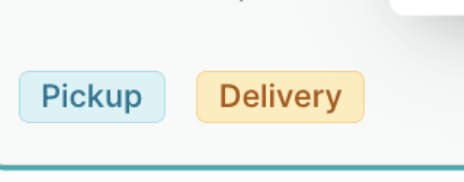How to request delivery set up
Last updated July 24, 2025
Many chefs like to offer local delivery to their customers in addition to pickup locations. At the moment, you can’t set this up through your portal but our team will be happy to help set it up on our end.
We are actively working on a self-serve delivery feature so you can better manage delivery on your own, but in the mean time keep in mind that you’ll need to contact us to request set up or make any changes to your delivery settings.
Requesting delivery set up
1.Give us the zip codes and fees for your delivery zone
Make a copy of our Delivery Setup Request Google Sheet and drop in the zip codes you want to deliver to and the delivery fee you want to charge for each zip code.
Be sure to follow the formatting shown in row 2:
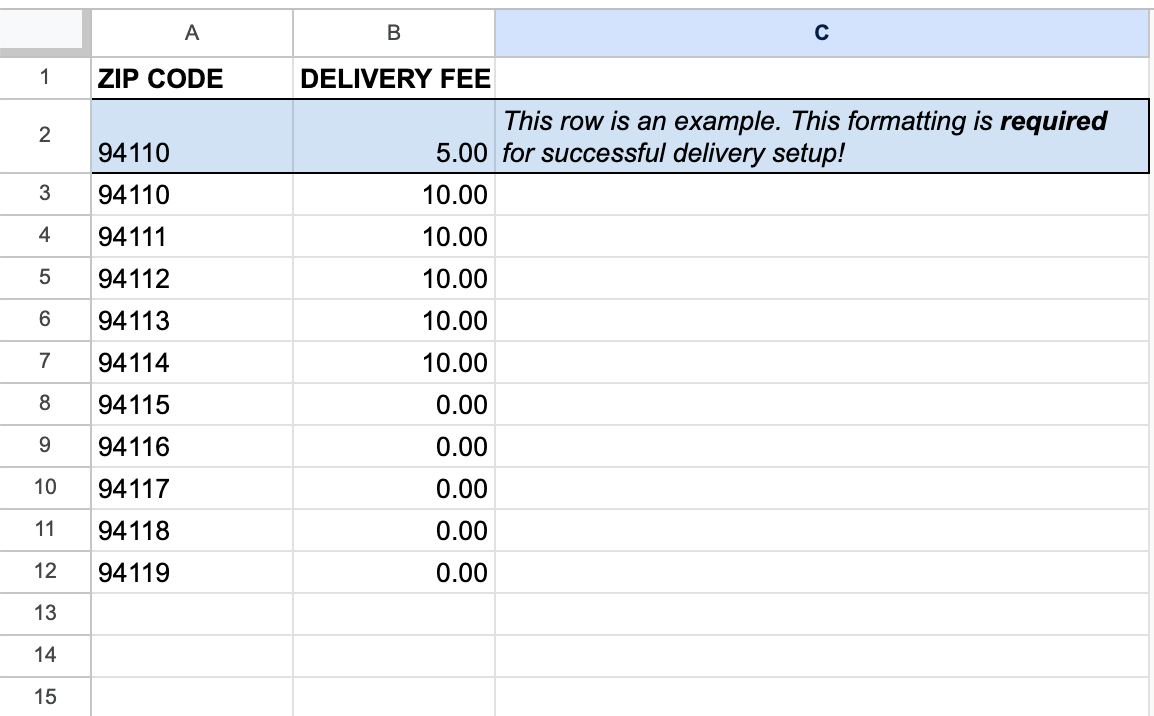
Once filled out, share your sheet with support@hotplate.com and copy the link.
2.Email support@hotplate.com
In your email, paste the link to the sheet you just created and answer the following questions:
- Do you want there to be a minimum subtotal to be eligible for delivery? (e.g. $25.00)
- Do you want there to be a minimum subtotal for free delivery (e.g. $50.00)
- What is the best way for customers to contact you (phone/email/IG handle)? We’ll show this to customers who try and request delivery to a zip code that was not included in your spreadsheet so they can contact you.
3.Sit tight!
Our team needs to manually set this up in our system, so we really appreciate your patience. We’ll reach back out once everything’s ready to go. In the meantime, it’s also helpful for you to create the Event for which you want to offer delivery.
Important: Once you have delivery set up
When we set up delivery, it’s configured as a type of delivery window for a specific Event, rather than a global setting applied to your account. In order to preserve all those same settings for future events, you’ll have to duplicate the event we configure, then make any changes. If you create an entirely new event, you will not see Delivery as an option.
To duplicate an event, just click the three dots that’s on the right of the Event and you’ll see a little menu like this pop up:
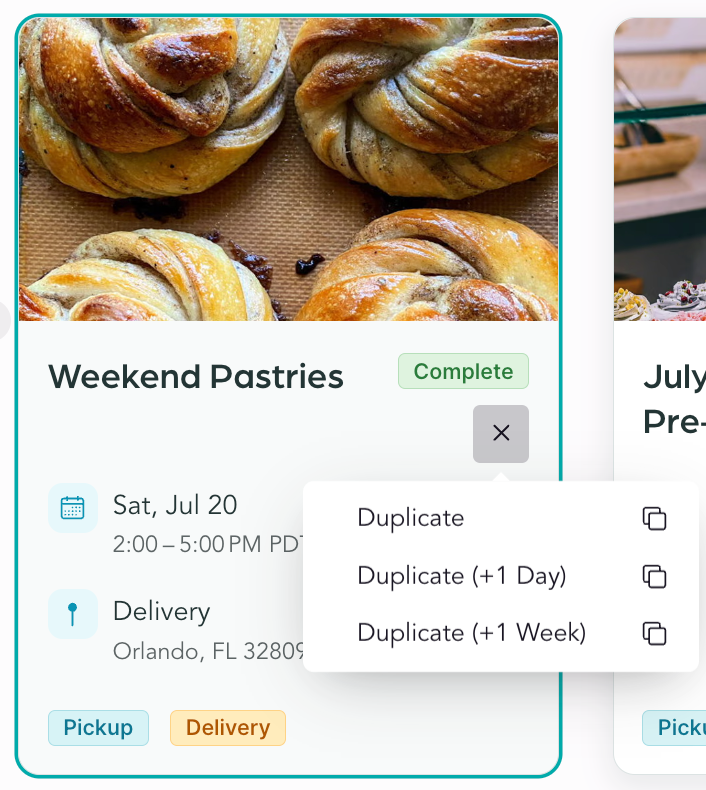
A few more things to keep in mind:
- If you offer multiple delivery windows, be sure to duplicate the pickup window within the event, rather than adding a new window. Do this by clicking the three dots on the right to see a menu like this:
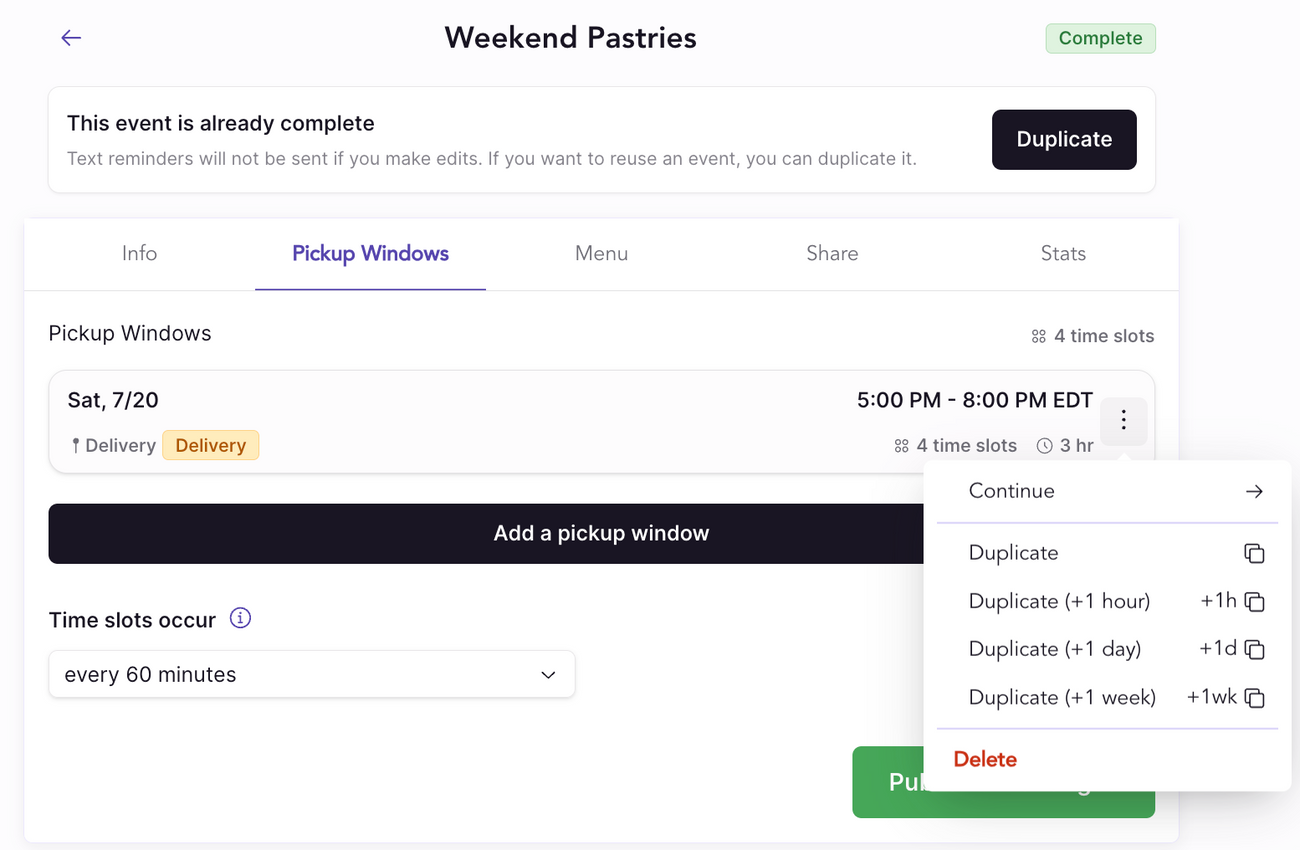
2. If you accidentally delete all delivery windows, we'll need to set up delivery again so please reach back out. You’ll know that delivery is properly configured when you see the yellow Delivery label on a Pickup Window or Event.