📺 How to add a manual order
Last updated January 16, 2025
Most of the tickets you’ll see in your Hotplate portal will come from customers placing orders through your storefront, but there may also be times when its helpful to manually enter in an order. Some common reasons chefs add manual orders are:
- Gifting items to friends or family
- Accepting cash or outside payment methods for an order
Adding a manual order is easy:
- Open the Orders tab on the left side of your Hotplate portal, then switch to Packing at the top
- Click the 3 dots in the top right, then click Manually add order
- Enter the customer and order details. The required details are outlined in yellow
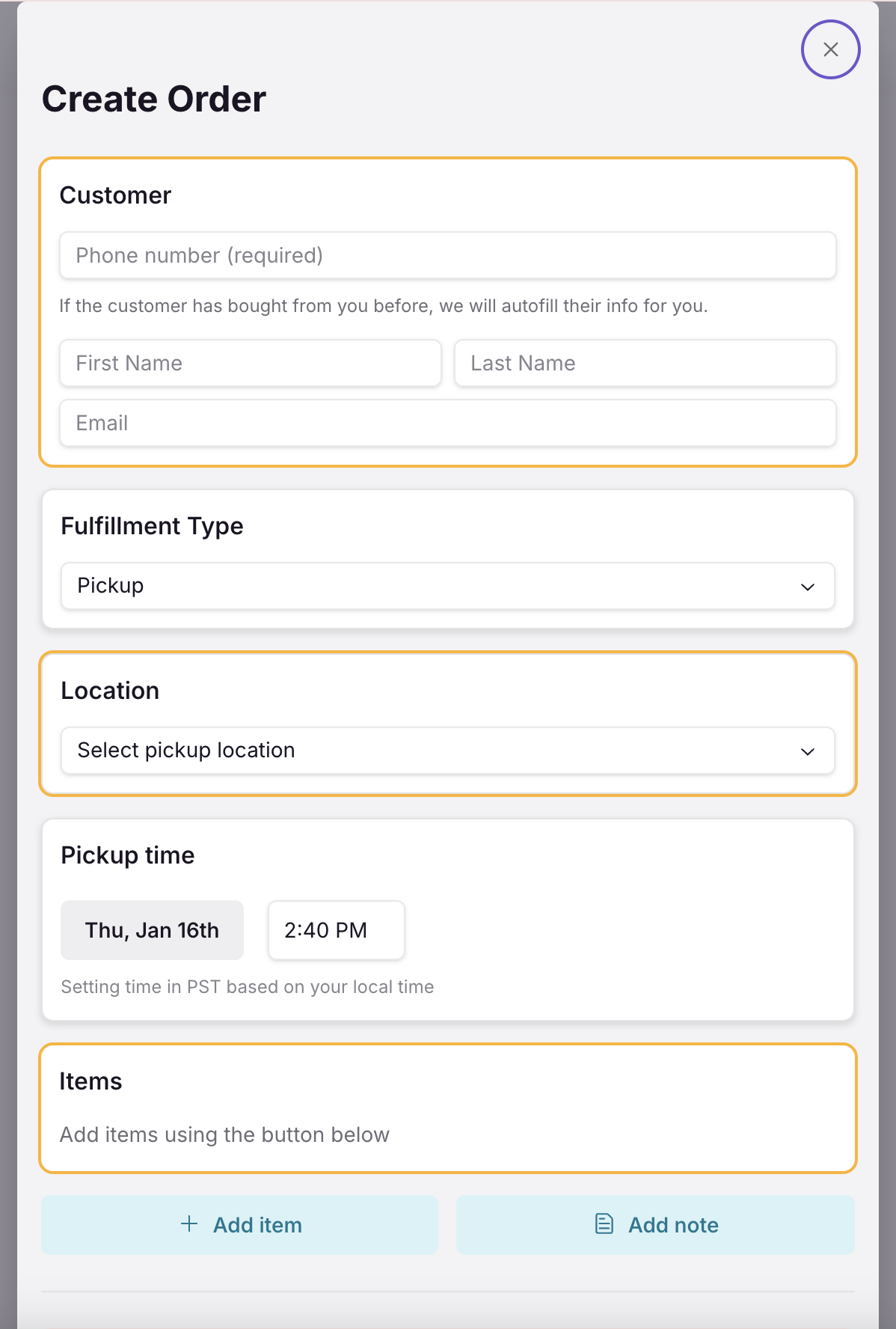
Once your order is created, the items you’ve added will automatically be included into your Prep lists, and you’ll see the order ticket in your Packing list.
Important notes about manual orders:
- They do not trigger automated texts reminders to customers
- They do not from your event's inventory
- If that’s important, you’ll need to go into your event and manually reduce the inventory for the items you added to a manual order.
- Because no payment is processed on Hotplate for manual orders, the prices of items are shown as $0 on manual order tickets
📺 Don't feel like reading? Here's a quick video to walk you through creating a manual order:
Was this article helpful?

