What are Events and how do I set them up?
Last updated January 21, 2025
Every time you publish a menu that your customers can pre-order, that’s called an Event. Events have a few components to them:
1. Info - A name, description, and cover photo (optional) 2. Ordering and pickup windows - you decide when customers can order and where/when they can pick up their order 3. Menu - a list of items you’re offering for pre-order
Creating events
📺 *Don’t feel like reading? Rishi will walk you through the steps in a video here !* 📺
1. Start by clicking the big Create New Event button in the top right corner of your Events tab.

This will open up a new Draft. An Event won’t be visible on your Hotplate Storefront until you hit publish. That means you can spend the time drafting and perfecting your Event before customers see it.
2. Add the Information for your first pre-order event

3. Set event controls (under Info)
- Pre-orders open and close - Define when customers can start ordering and when the last order can be accepted. Reminder that when pre-orders open, we'll send customers who subscribe to your storefront an automated text with a link to order!
- Enable walk up ordering - This will allow customer to order from you in person. More on that in this article .
- Hide open time - turning this on means customers won't see *exactly* when pre-orders open (it'll just say 'orders opening soon'!). They’ll have to be ready when they get a drop text!
- Disable event reminders - You can disable event reminders on the event if you'd like to. Keep in mind this event will still show up on your storefront.
- Advanced Options:
- Checkout time limit: Customers are allowed to reserve items in their cart for this amount of time. This is purposefully shorter so folks don’t add items to cart and take up inventory they’re not going to buy!
- By default, this is set to 5 minutes. Once those 5 minutes are up, the inventory gets released for other customers to reserve, or for customers to re-add to cart.
- You can extend this timer if you want to add a few more minutes for folks to go through the checkout process.
- Make event private: This means your event will be hidden from your storefront and is only accessible via the event link you share with others! (This link is in the “Share” tab of the vent) The drop notification is automatically disabled for private events.
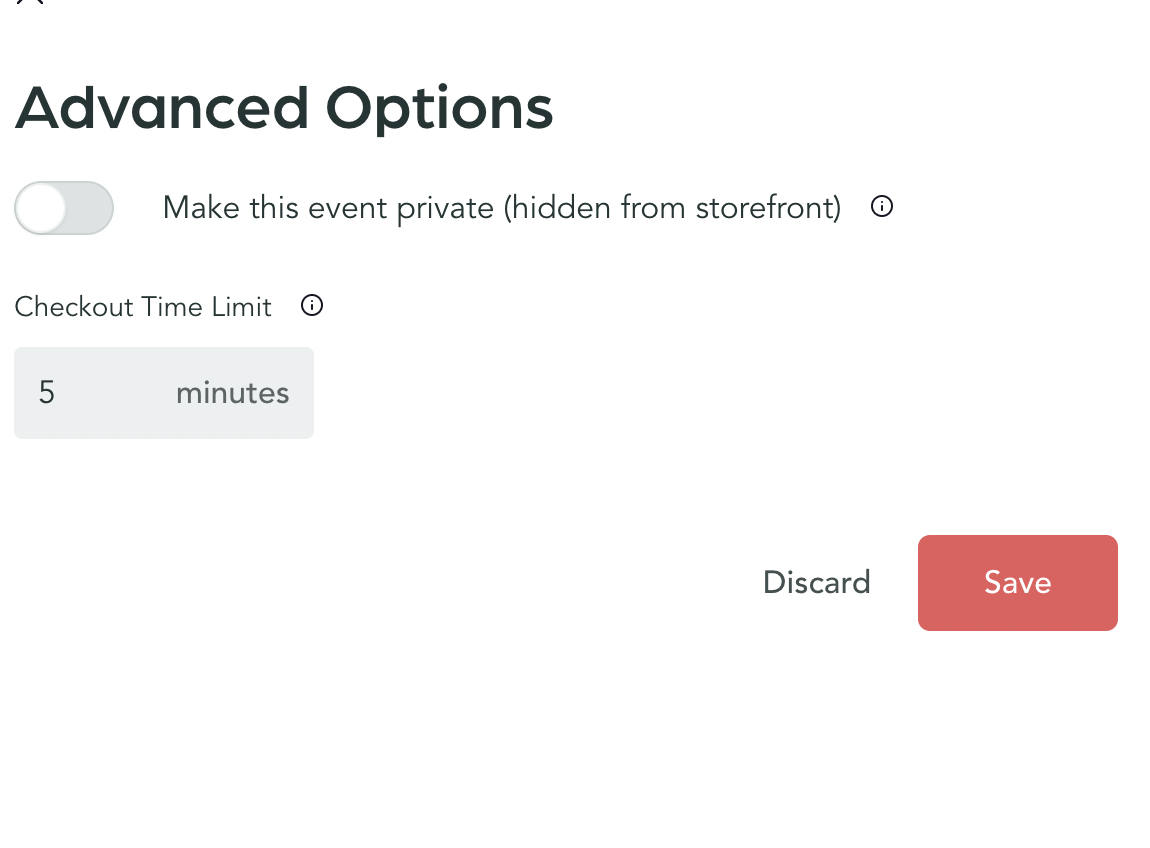
4. Set Pickup Windows
This is where you’ll define where and when customers can get the goodies they pre-ordered. After you’ve added a location’s details once, you’ll be able to easily select it as a pickup location next time.
You can offer multiple pickup days and times, if you’d like.
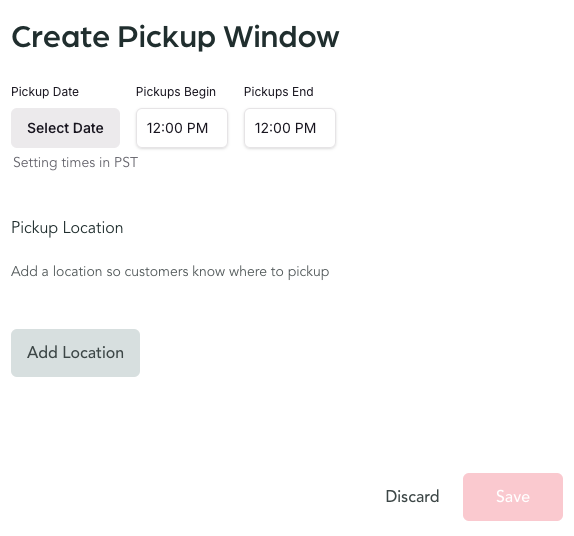
5. Build your menu
Click “Add Item” to select from the list of menu items you’ve previously made or to create a new one. You can also click Add Section to add some categories to your menu.
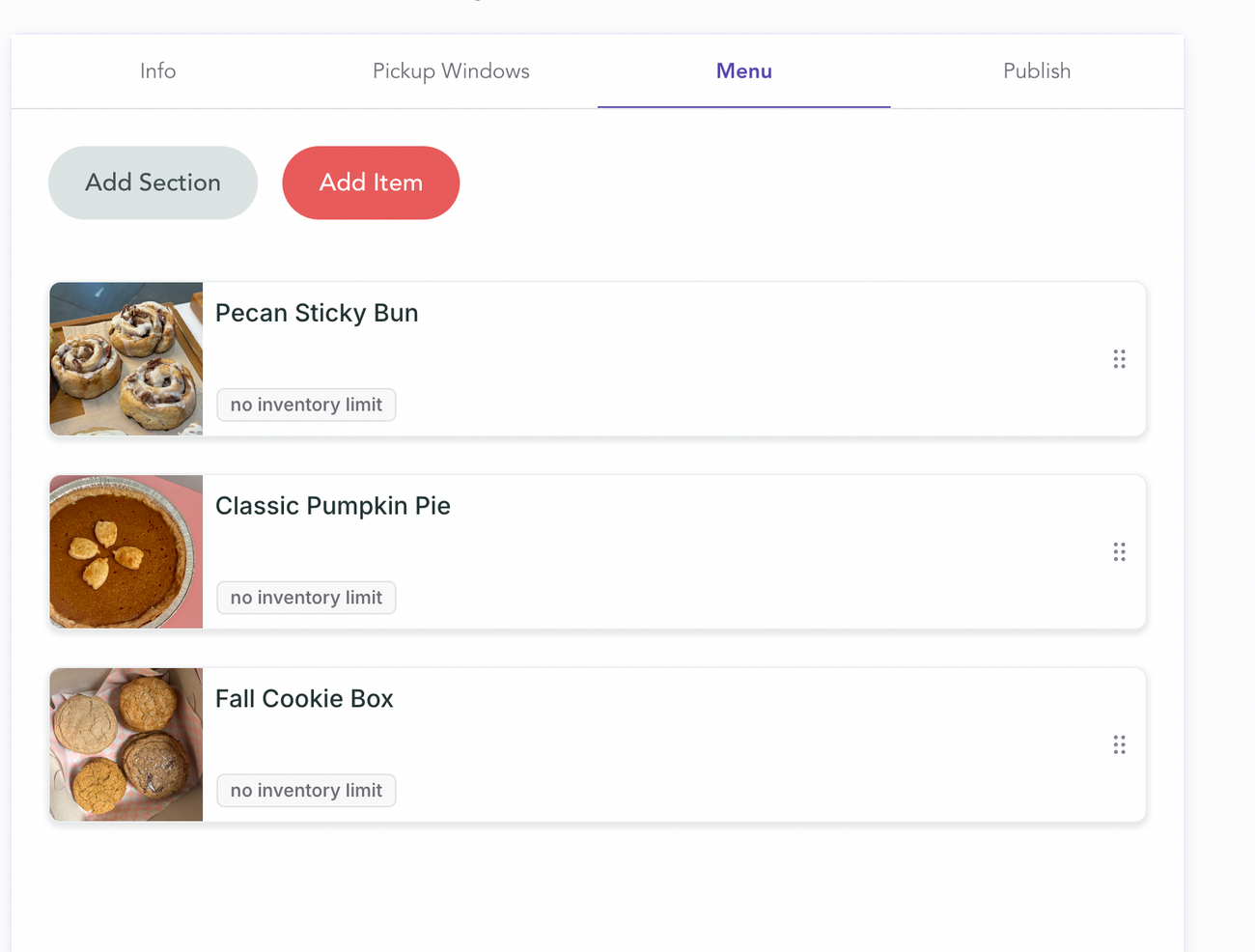
Set limits: Click into each menu item to set your inventory or limits on how many customers can order.
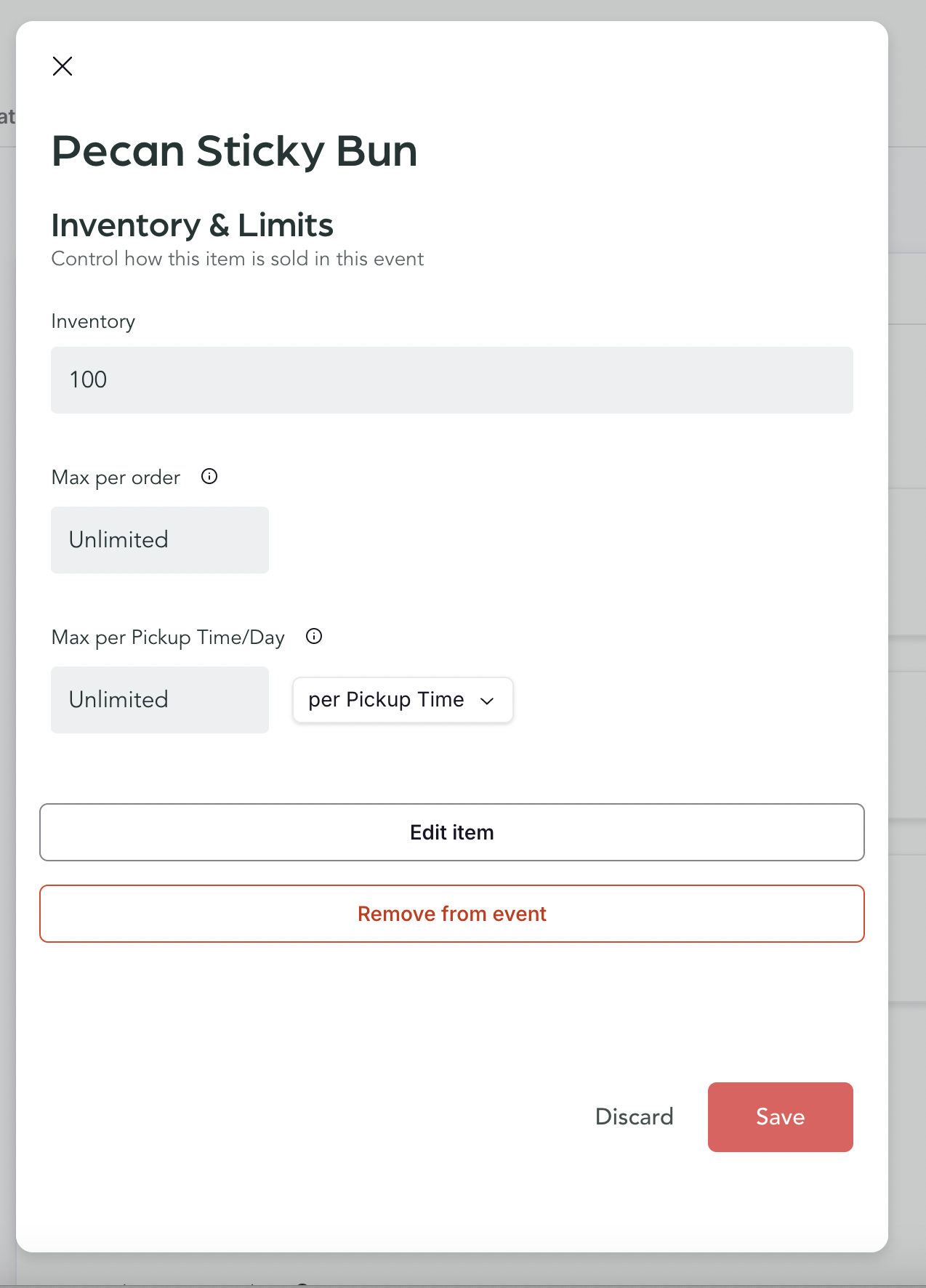
6. Publish your event
Time to hit the big green button! Give all the other tabs a quick look over and then hit Publish Event. Once you publish, a few things will happen: 1. The Event will be visible on your Hotplate storefront 2. When your pre-orders open (based on the time and day you set in the Info tab), your customers will receive a text with a link to the Event and they can start ordering!
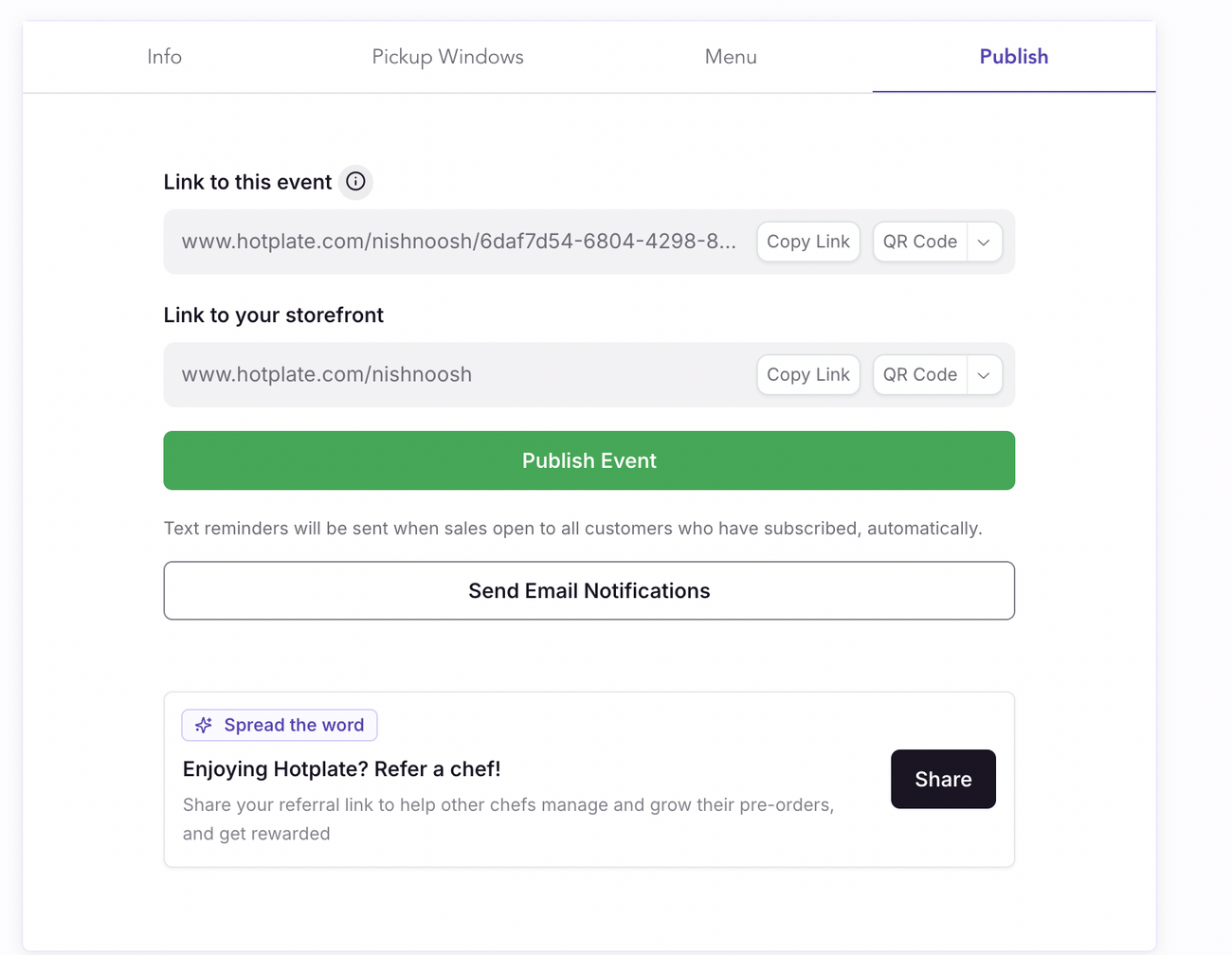
Can I have multiple events live at once?
Definitely! Many of our chefs will publish a few Events at a time to allow their customers to pre-order early. We most often see this when there are multiple holidays coming up.

