Switching to Hotplate from another system
Last updated October 16, 2025
Whether you’ve made the decision to fully switch over to Hotplate or you’re adding us as another sales channel for your business, we’re here to help make that transition smooth for you and your customers.
The switch to Hotplate shouldn’t take long, and you can think about it in a few steps:
- Migrate your customer list
- Notify your customers
- Customize your store branding
- Update your social media channels
- Migrate menu items into Hotplate
Migrate your customer list
Create a spreadsheet with your customers' phone numbers (required) and email addresses (optional) and send it to us at support@hotplate.com. We'll import them into your subscriber list!
Note: we can't import names, but those will populate as soon as someone checks out through Hotplate.
Notify your customers
If your customers are used to getting updates from you over email or text, you’ll want to let them know that you’re switching over to a new ordering system. This is also a great time to invite them to subscribe to your SMS list so that they never miss a drop.
We recommend that you start by sending a message through your current system, then send a custom text blast through Hotplate. Here are some example texts you can send:
Example text (through your current system)
“Hey, [first name] here from [business name]! Thank you for all your support so far. Just wanted to let you know that we’ll be switching over to a new, easier ordering system called Hotplate. You’ll get a text shortly from my new number, and you’ll also get a text every time I have new goods for sale. As a fan, you’ll have first dibs on my goods and be able to purchase immediately before I sell out!”
Example text blast (through Hotplate)
Learn how to send a text blast here

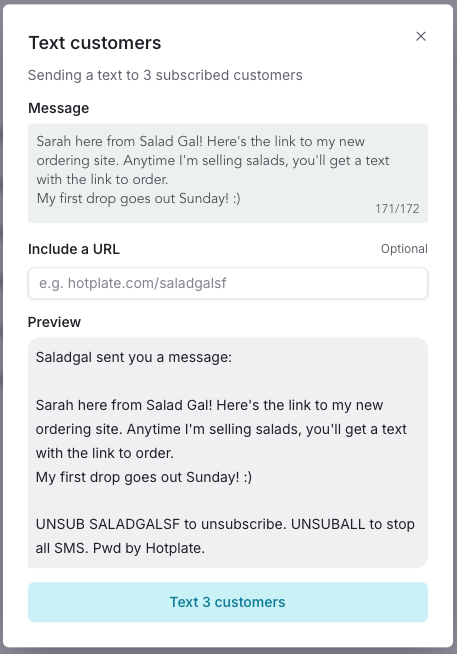
[First name] here from [business name]! Here's the link to my new ordering site. Anytime I'm selling [food], you'll get a text with the link to order. My first drop goes out [day]! :)
Example email:
“Hey, [first name] here from [business name]! Thank you for all your support so far. Just wanted to let you know that we’ll be switching over to a new, easier ordering system called Hotplate. One of the best parts of this new system is that you can sign up to get a text whenever we open up orders. When you subscribe to this list, you’ll have first dibs on my goods and be able to purchase immediately before I sell out! Add your phone number here [INSERT SMS SIGN UP LINK].”
You can find your storefront’s unique SMS sign up link at the top of your Settings page. More on that here .
Customize your store branding
If you’re coming from another system, you likely have logos, cover photos, and theme colors already picked out. Take a few minutes to customize your storefront settings to make your store feel like your own. Here’s a full guide on how to do that.
Update your Social Media channels
Just like when you make any change to your business, you’ll want to create a post or story to let customers know you’ve switched to a new ordering system. You’ll also want to add your Hotplate storefront link to your bios.
Key step here is to explain to customers why they should subscribe to your SMS notifications. This might be a little different from everyone, but typical reasons are:
- This is the best way to order from you
- This is the best way to make sure they grab your inventory before you sell out / it’s guaranteed they’ll be able to get an order
- They’ll be the first notified about your sales 😎
Here are some examples of posts that our Chefs have put out to let their customers know about the switch:
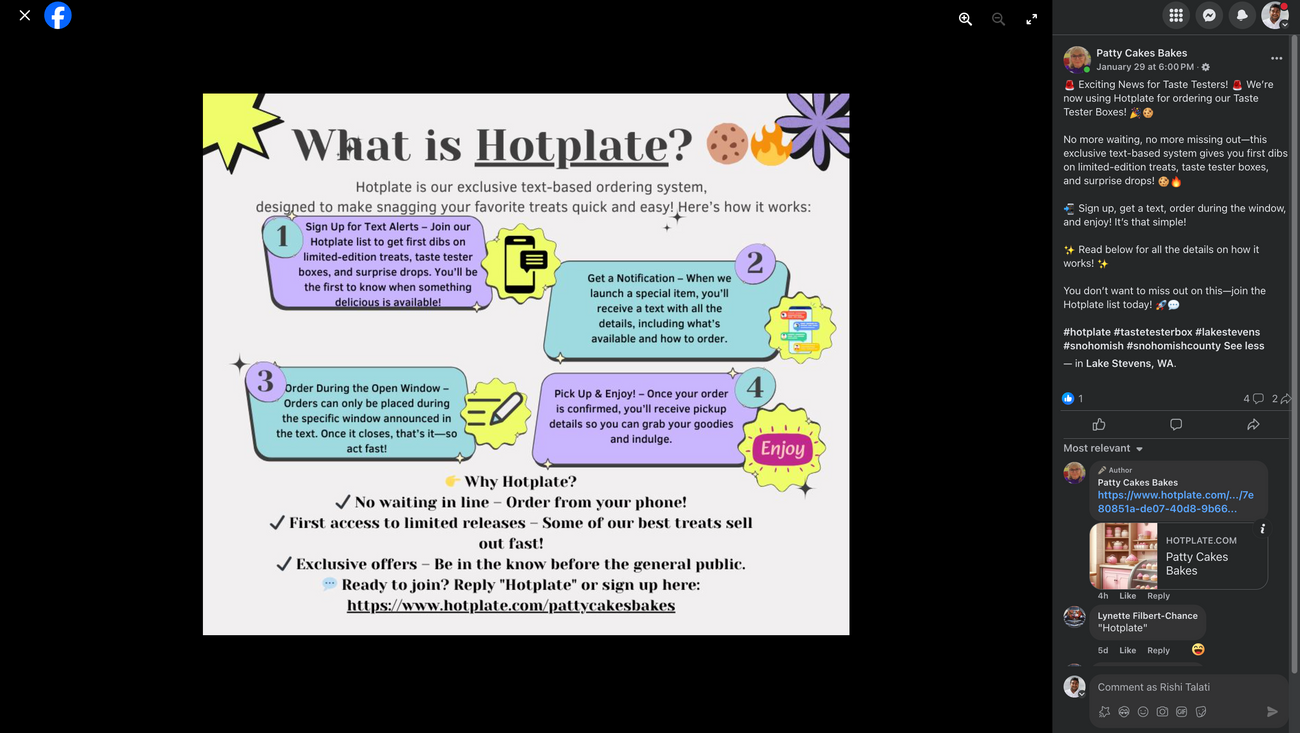
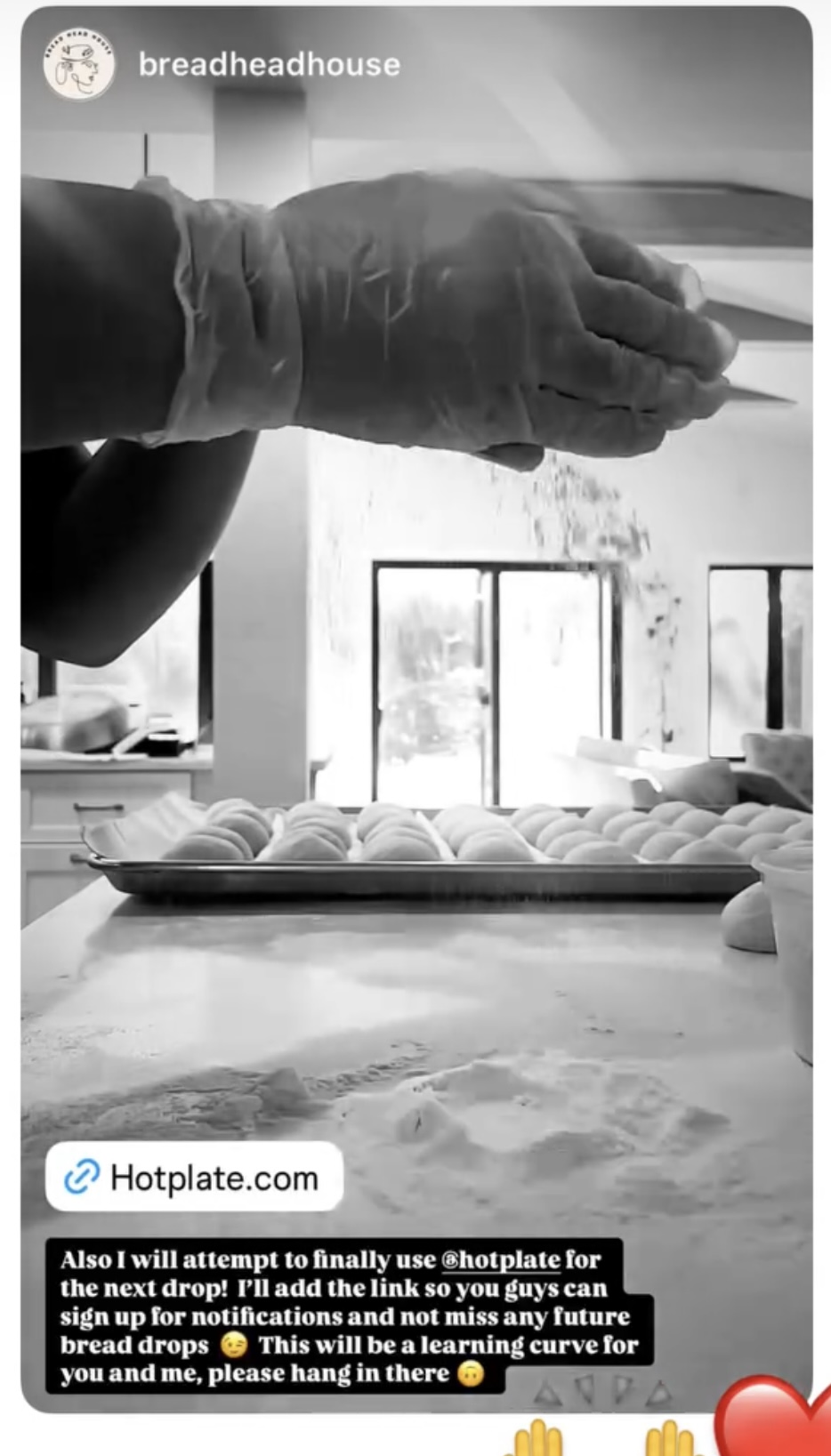
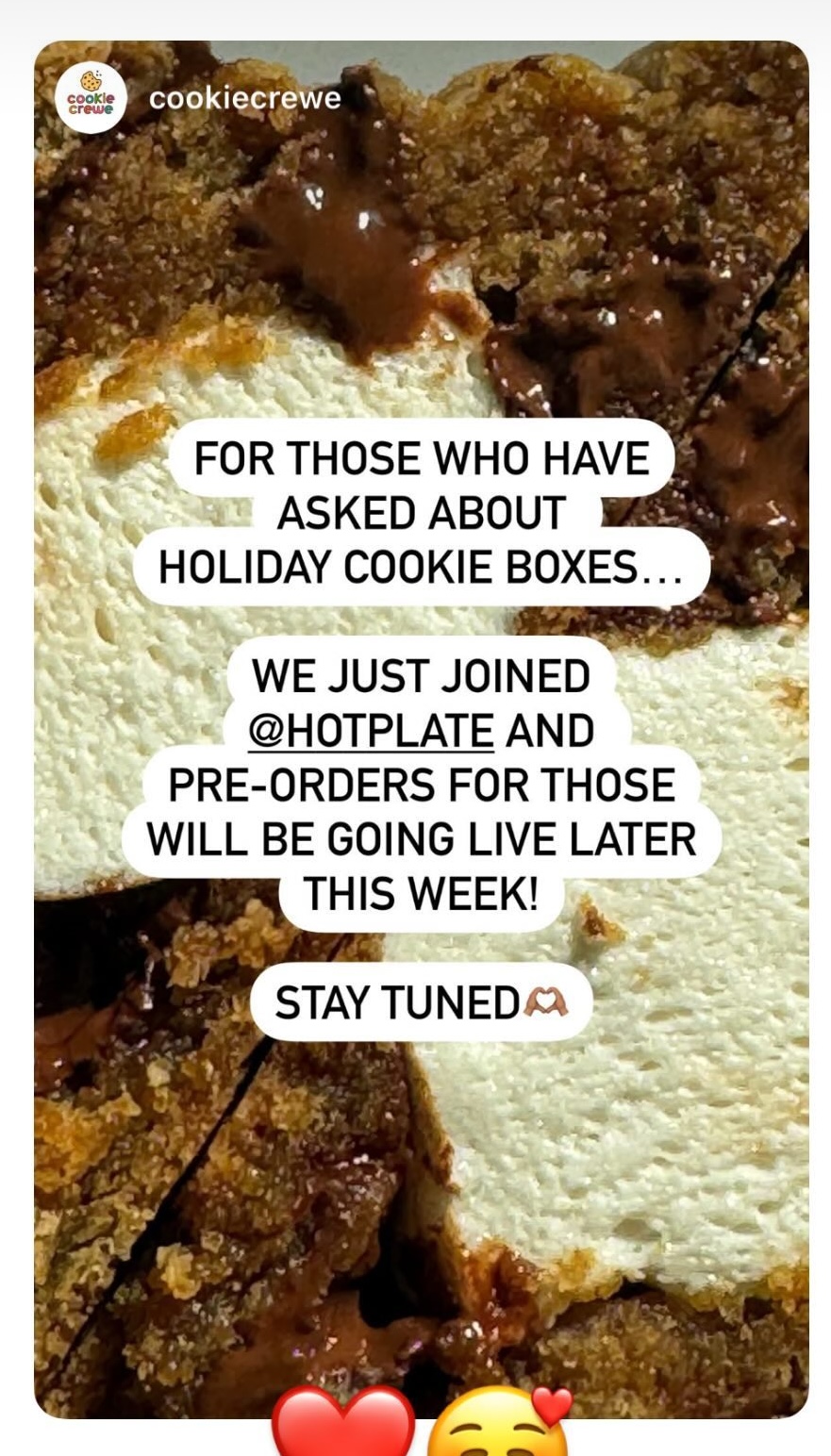
Migrate menu items
If you use an existing system with a menu, you’ll want to recreate items in your Hotplate portal so that you can easily add them to preorder Events. Here’s a quick guide on how to create items, and if you want some help, feel free to send your existing menu link to support@hotplate.com and we’ll help you migrate them all over.

