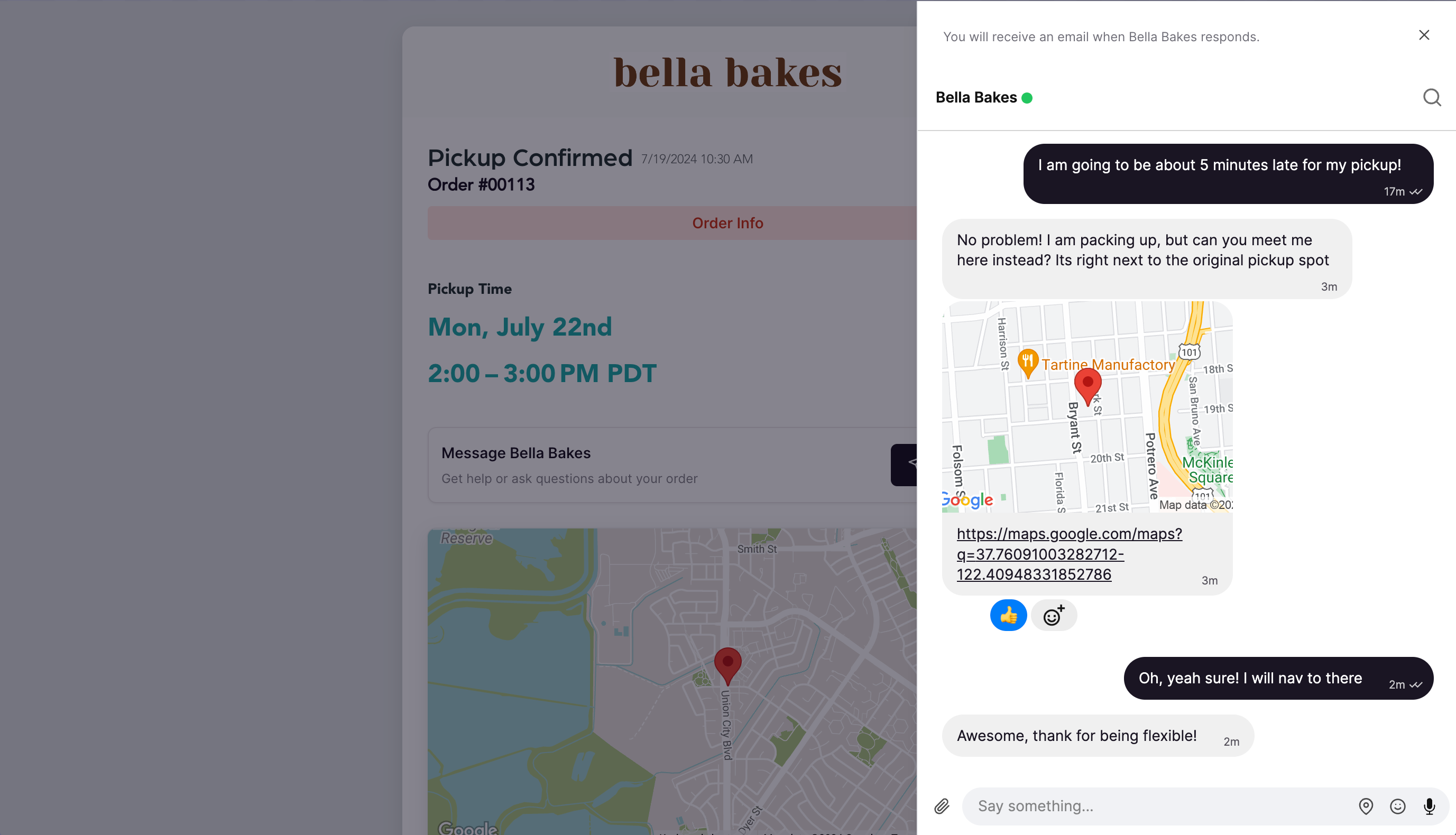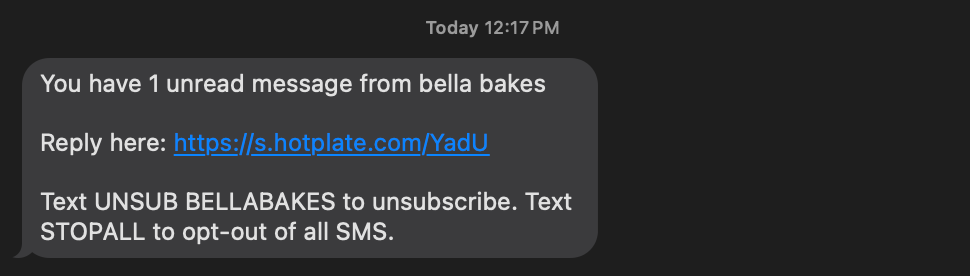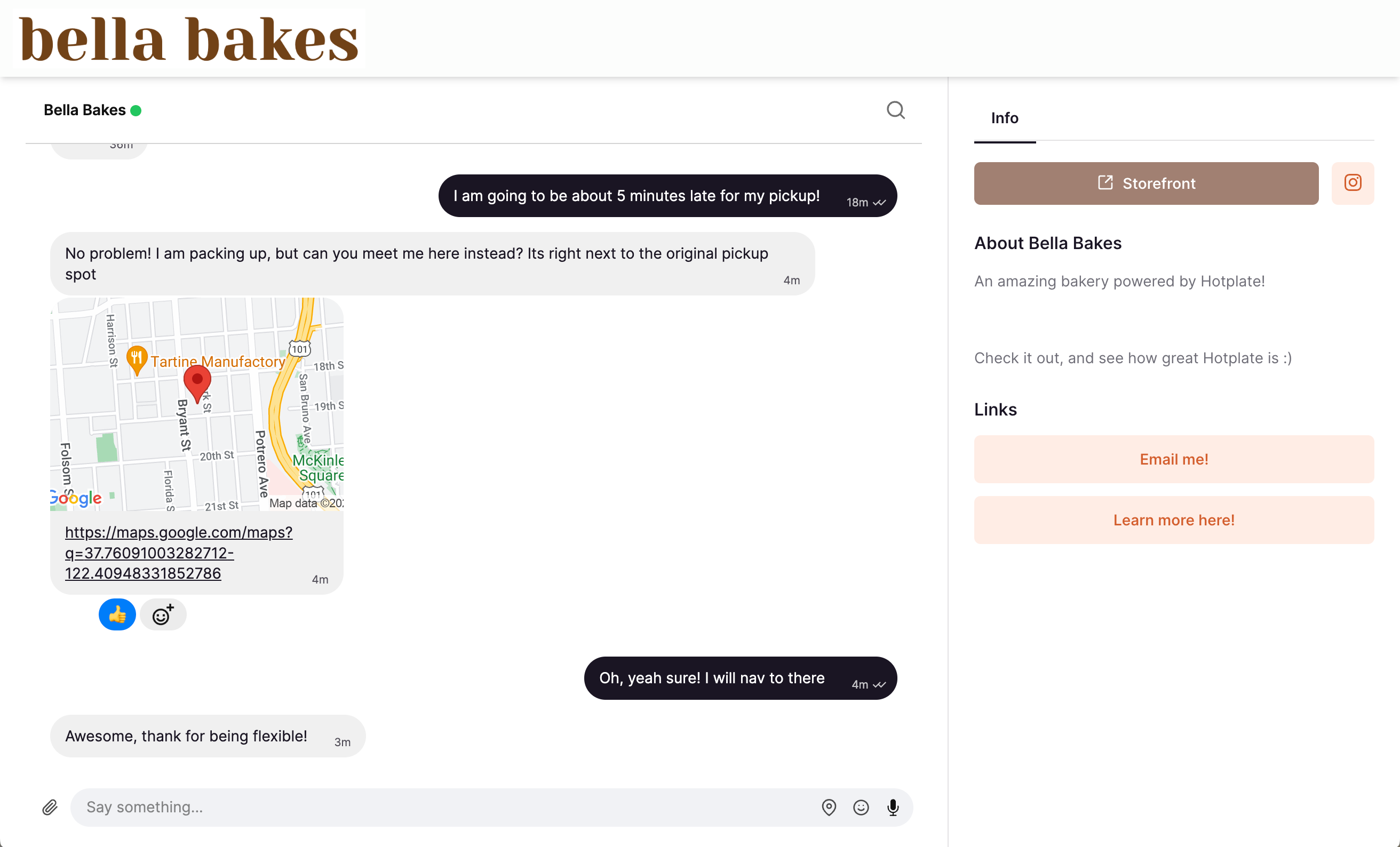Chatting with customers through Hotplate
Last updated February 11, 2025
Hotplate chat makes it easy for you to communicate with customers about their order directly through your portal. Chefs love that it’s easy to pull up order details alongside a customer’s chat so solving problems or issuing refunds is quick and easy. You'll see a record of all your customer chats in the Inbox section of your portal.
How customers start chats with you
Note: If you do not want customers to be able to initiate chats with you, you can turn this off in your Settings under Chat.
Customers will be able to send you a message only after they’ve placed an order. They’ll see an option to “Message {your business name}” under their pickup time on the order confirmation screen. Once they click, a chat will open on the right side of the screen like this:
How you start chats with customers
You can also start chatting with any customer right from their profile or by looking them up in the inbox.
- Click the customer’s name at the top of their order ticket to open their profile
- Click Message to start a chat.
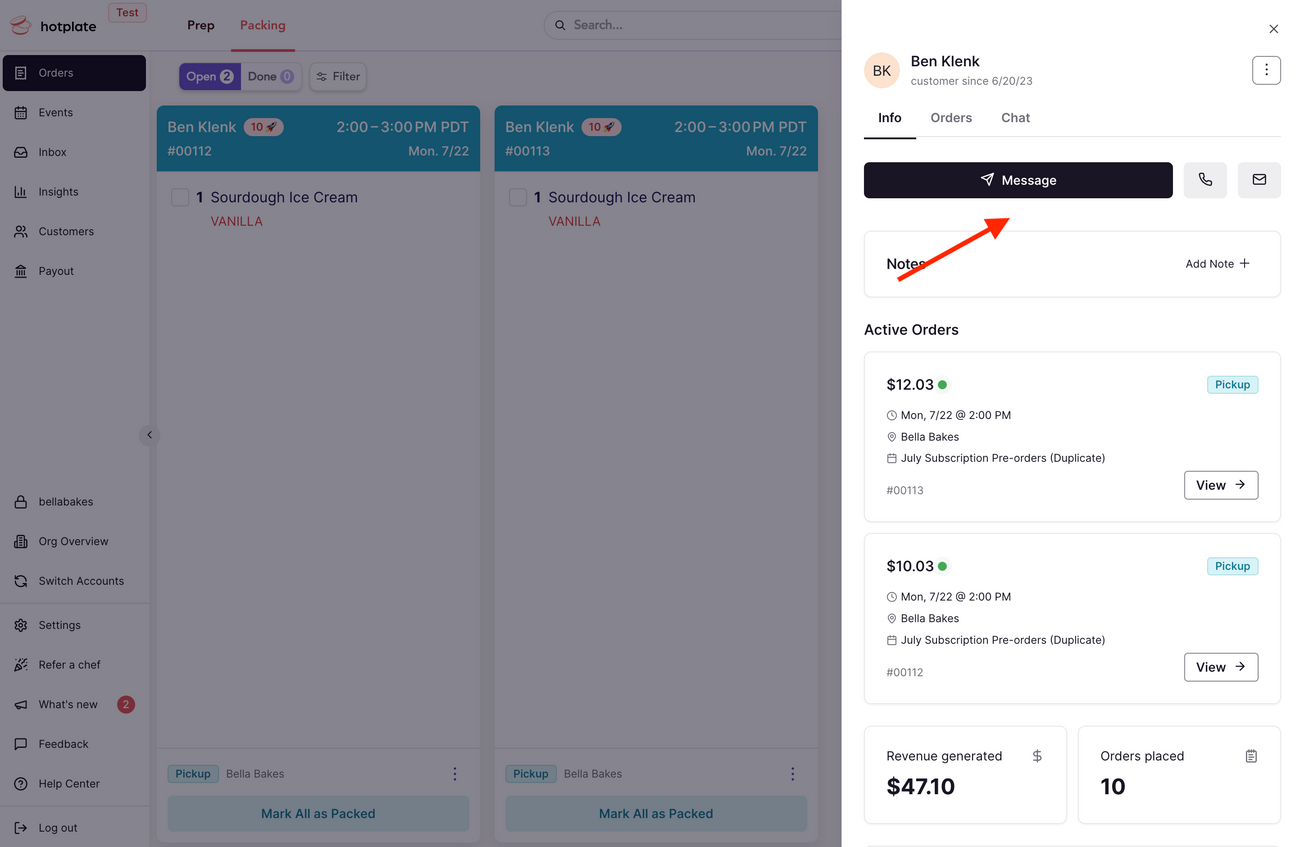
How notifications work
Every time you get a new chat from a customer, you will see a notification pop up in your Hotplate portal. If you’re not active in your portal, you will also get a text letting you know you have unread messages.
When you send a message to one of your customers, they’ll receive an email letting them know. If they are subscribed to your drop notifications, they will also receive a text.
What customers see when they chat with you
When you send a customer a message, they get a direct link to the chat by text or email, branded according to your storefront settings. Your about section, social links, and any additional links you add to your storefront are also easily accessible to them as they are chat with you.
How chat helps your business
Being able to easily communicate with your customers in the same place where you can see their order will save you a lot of time. As an example, let's look at how much better handling a refund is with and without Chat:
Without chat:
- Customer emails you: "I would like a refund"
- You read the email and search for their order, but it turns out they emailed you from a different address than the one they used to place the order
- You respond, asking them for more info
- After a couple hours, they respond with the correct email
- You then switch back to Hotplate, search for their order, find it, and initiate a refund
- Finally, you switch back to your email and let them know you initiated their refund
With chat:
- Customer sends a message: "I would like a refund"
- Their profile is automatically pulled up next to the chat for you, so you just click on their active order and initiate a refund, without leaving the inbox page at all
- You let them know the refund is on the way!
That's it! If you have any questions about Chats on Hotplate, or feedback on how it can improve, reach out to support! We would love to hear your thoughts.