Customer SMS lists & notification guide
Last updated August 20, 2025
By far our most loved feature is the automatic text marketing that Hotplate sends to your customers. No more manually texting individual customers or managing DMs: we handle all notifications to customers from the moment you drop a new Event to the moment they pick up their order.
Drop notifications
These notifications are sent to your subscribers. Edit them from the Publish/Share tab of your drop.
- Orders open - your subscribers receive a text right before orders open. It includes the link to your drop.
- If you have multiple drops going live at the same time, your subscribers will receive 1 orders open notification with the link to your storefront. It will always be your Default notification.
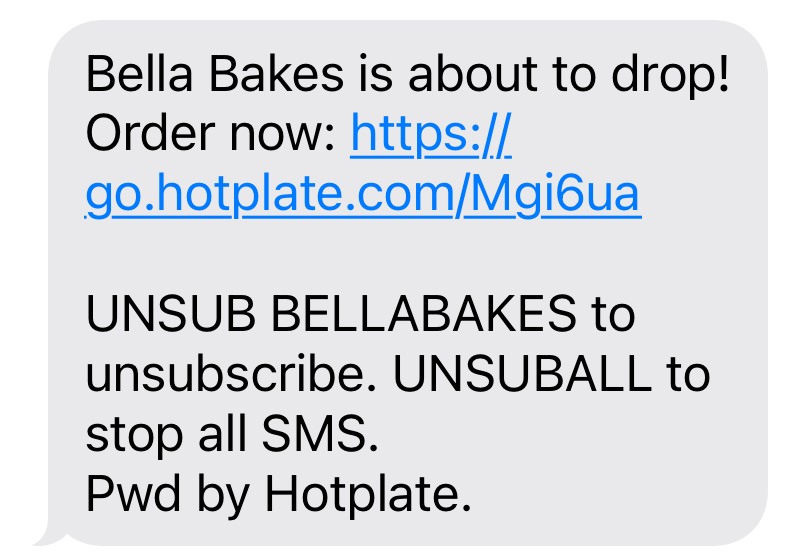
- Orders close [optional] - if you’d like, you can schedule a notification to send out before orders close. It’s sent to all subscribers who have not yet ordered for that drop. It will not be sent if the drop is already sold out.
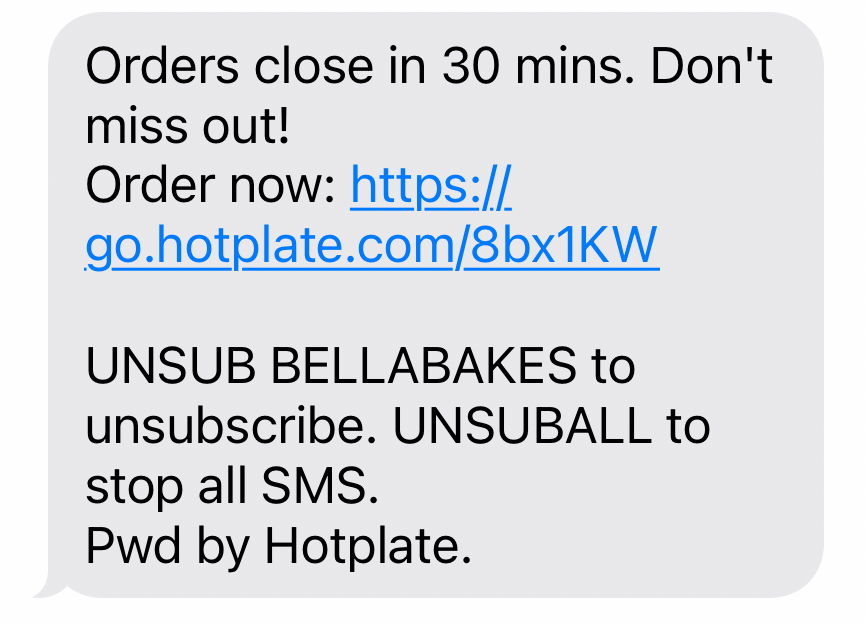
How to edit your drop notifications
📺 Let Rishi walk you through it!
- You can use your Defaults or customize notifications for the drop you are working on.
- To customize, click directly on the text boxes. You might customize to highlight a special item, acknowledge a holiday, or remind customers of a change to your typical pickup time/location that week.
- To edit your Defaults, or reset this drop back to your Defaults, click Settings in the upper right.
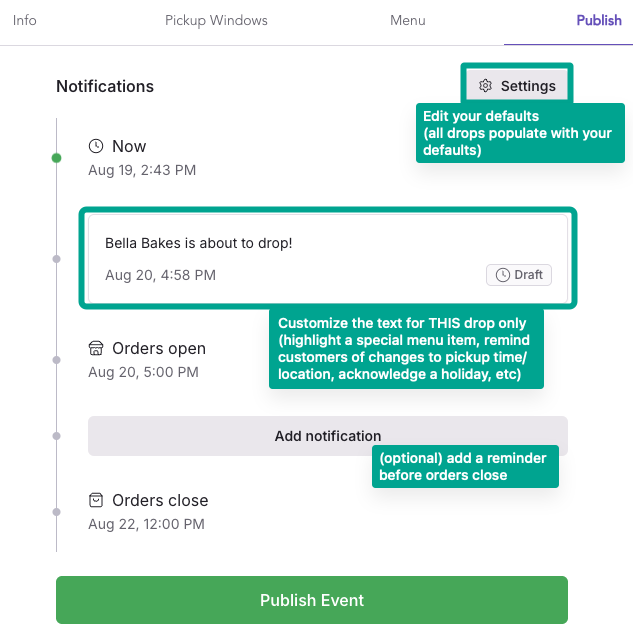
Order notifications
The notifications below are sent to customers after they place an order. To edit them, go to Settings > Notifications.
- Order Confirmation - this is sent to your customer immediately after they place an order. It includes the link to their order confirmation page.
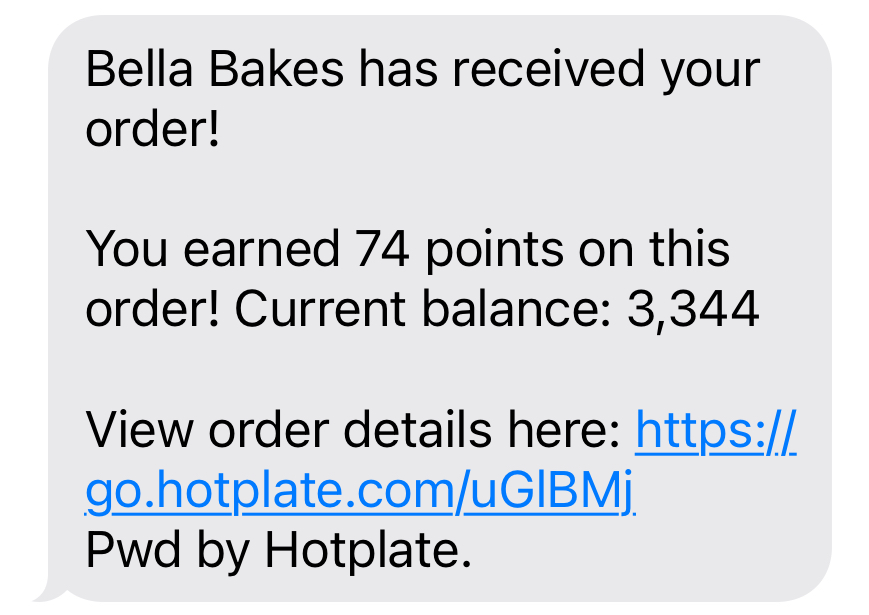
- Pickup Reminders - these remind your customers when their pickup is, so they don't forget! These include the link to their order confirmation page. By default, pickup reminders are sent:
- 24 hours before pickup
- 2 hours before pickup
- 15 minutes before pickup
- Order Notifications (for chefs) - we also send you a text whenever an order is placed! These are sent to the admin phone number on your Hotplate account (you can find that under Settings > Team). If you have a teammate who should also receive these, just reach out to us at support@hotplate.com or 214-833-9248!
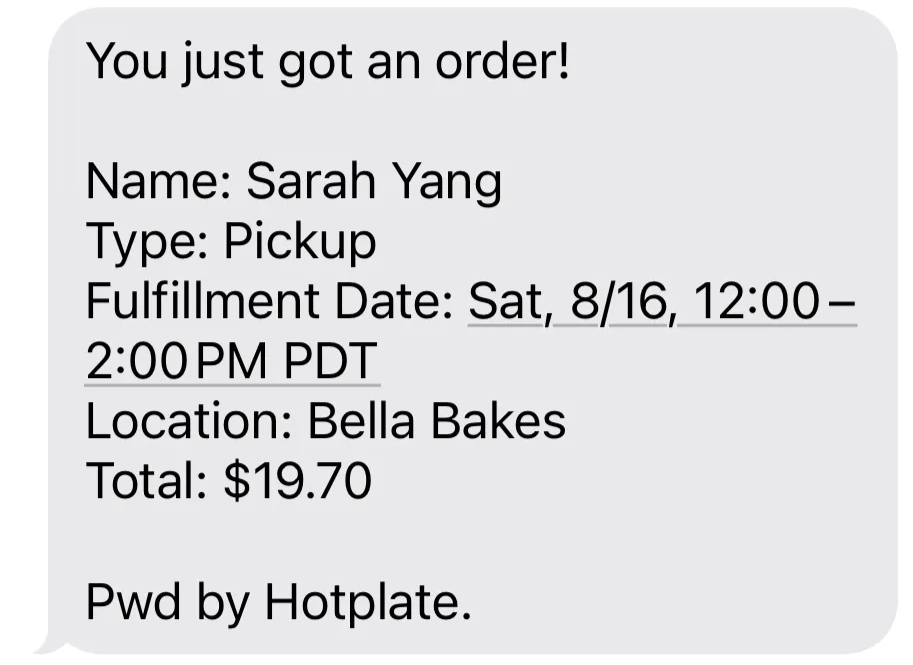
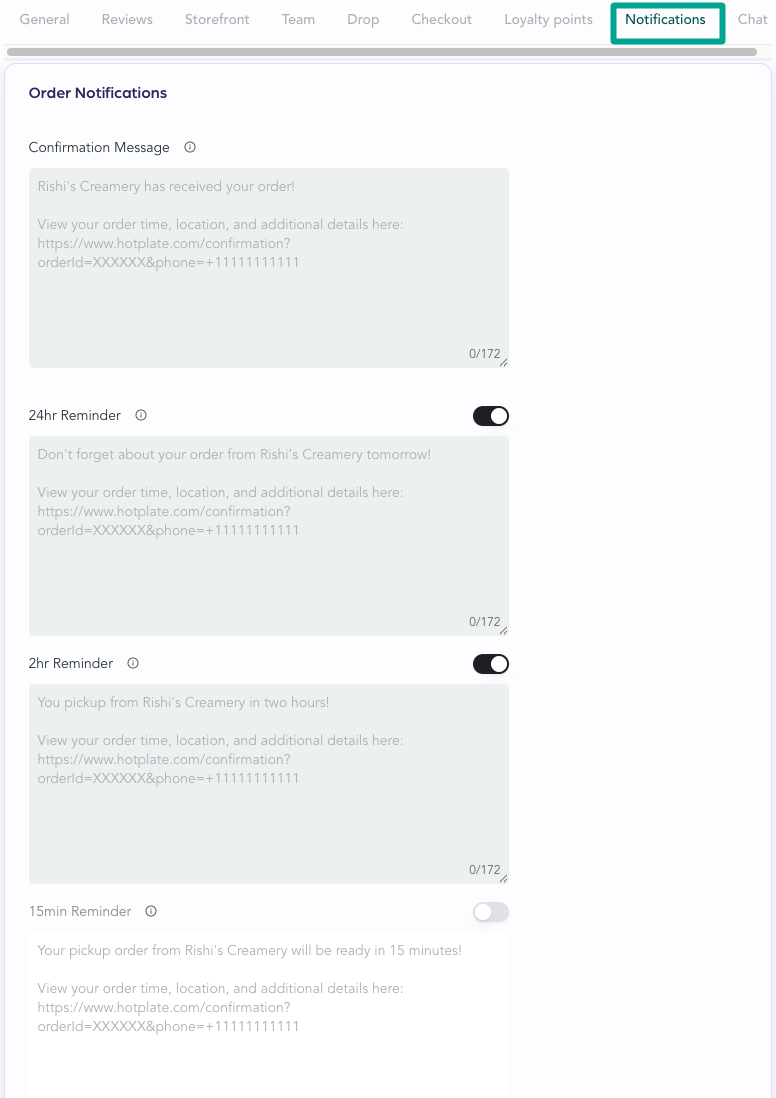
Looking for how to send a manual text blast to your customers? That’s covered in this article here .
Getting customers to subscribe to your SMS list
The bigger your customer SMS list, the more likely you’ll see immediate sales when you publish a new Event. Customers can easily subscribe to your SMS list at the top of your Hotplate storefront by clicking Never miss a sale and entering their phone number.
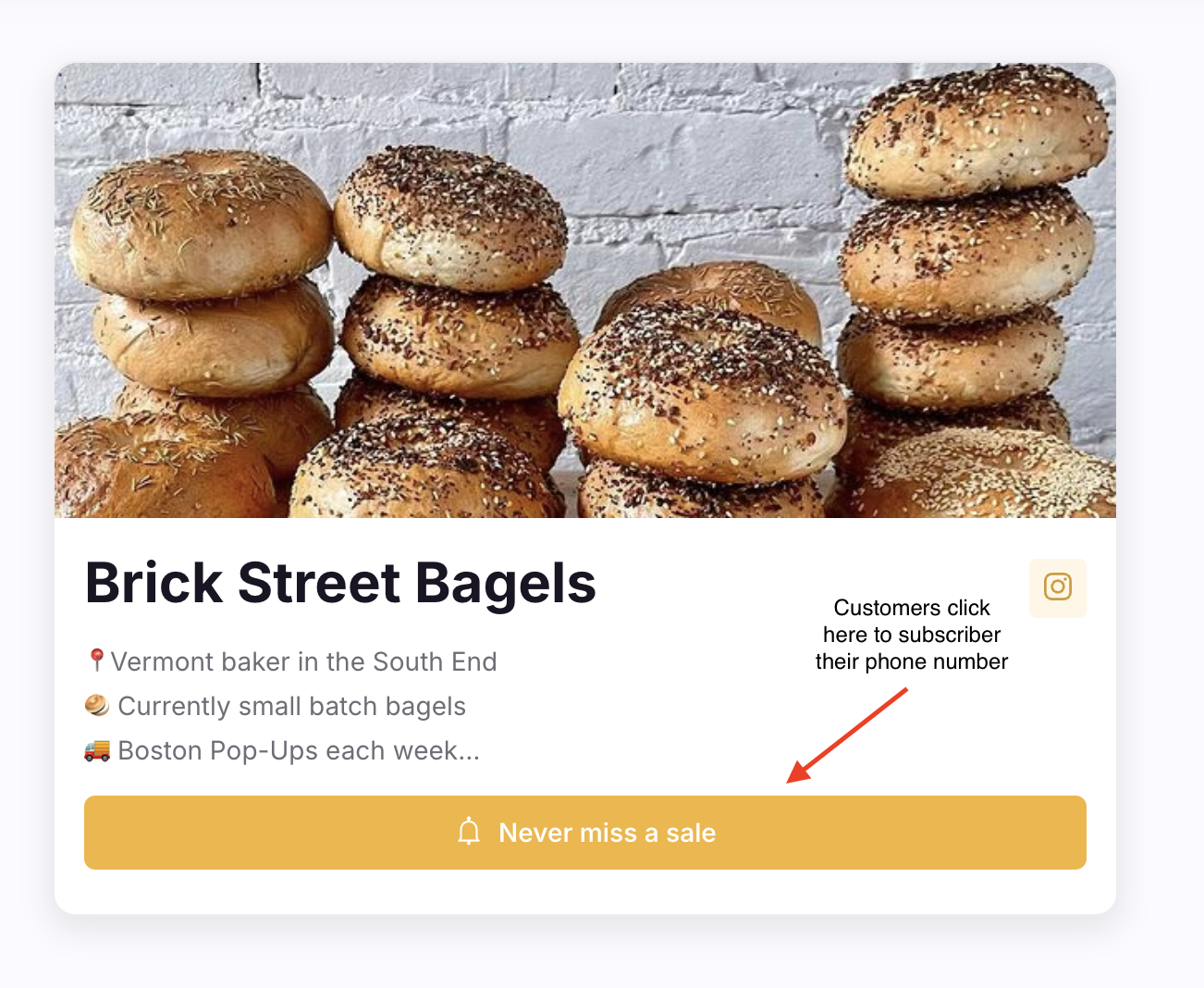
Share your SMS signup link directly
You can also share a link that directly prompts customers to enter their phone number. Many chefs add this SMS signup link to their social media bios, or link it using a QR code on things like business cards or product labels. The most successful Hotplate businesses regularly re-share their SMS sign up link ahead of upcoming drops.
To find your SMS sign up link:
- To go Settings
- Under Links, copy the link under SMS Sign Up
Need some inspo? Check out how baker Sam Bakes Now incorporates her SMS sign up QR code on her cookie labels:


