How to create discount codes
Last updated July 23, 2025
With Hotplate, you can easily create codes to give your customers either a percentage or dollar amount discount off their order.
Here are some situations we commonly see chefs create discount codes:
- To create repeat business: encourage customers to order from you again by printing a thank you card with a discount code and including it with each order.
- Gifting: easily gift your friends, family, or loyal customers with some money off their order
- Follower exclusive discounts: offer exclusive discount codes to your social media followers and you could see your following grow!
Creating discount codes
- Under the Store tab of your Hotplate portal, click on Discounts on the right
- Click Add
- At the top, enter a Title and the actual Code you want customers to use
- Set the Discount type
- For a dollar amount off (ex: $5 off), use Flat($) and enter the Discount Amount
- For a percentage off, use Percentage (%) and enter the Discount Amount, and the Maximum discount value in dollars (ex: 15% off, with a maximum of $10 off)
- Set the Code applicability
- General discount: customers can use this for any Event
- Event discount: customers can use this for a specific Event that you select here
- Customer discount: specific customers you select here can use these to purchase from any Event
- Choose a Start date from which the discount code will work (not an option for Event discounts). You can also add an End date (optional).
- Set a Minimum subtotal required for the discount code to work. If you want the code to apply to any order size, set this to $0.00.
- Set the Maximum uses if you want to limit the number of times in total the code can be used.
- You can also choose to Restrict the code to first time customers or set Maximum uses per customer if you want to limit the number of times a customer can use this specific code.
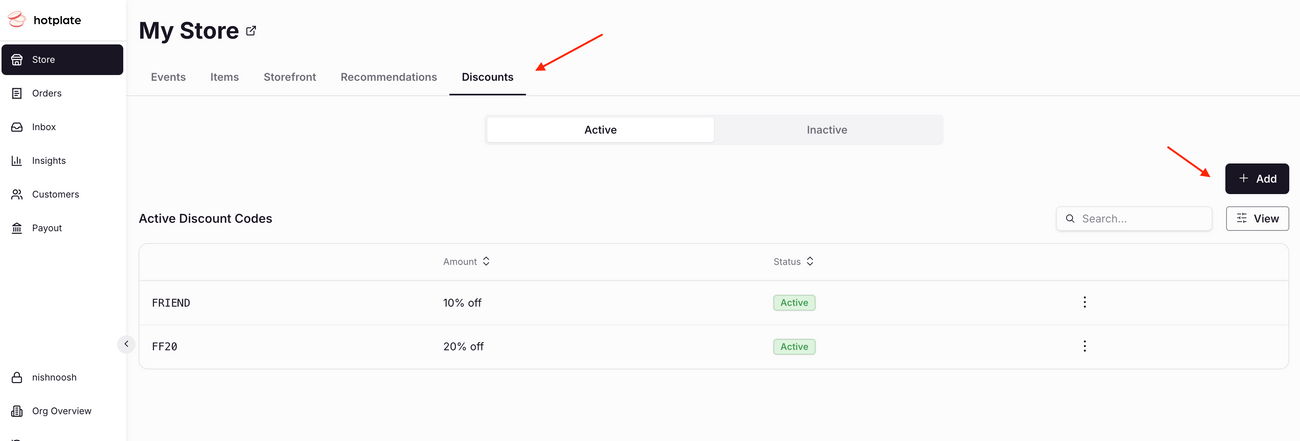
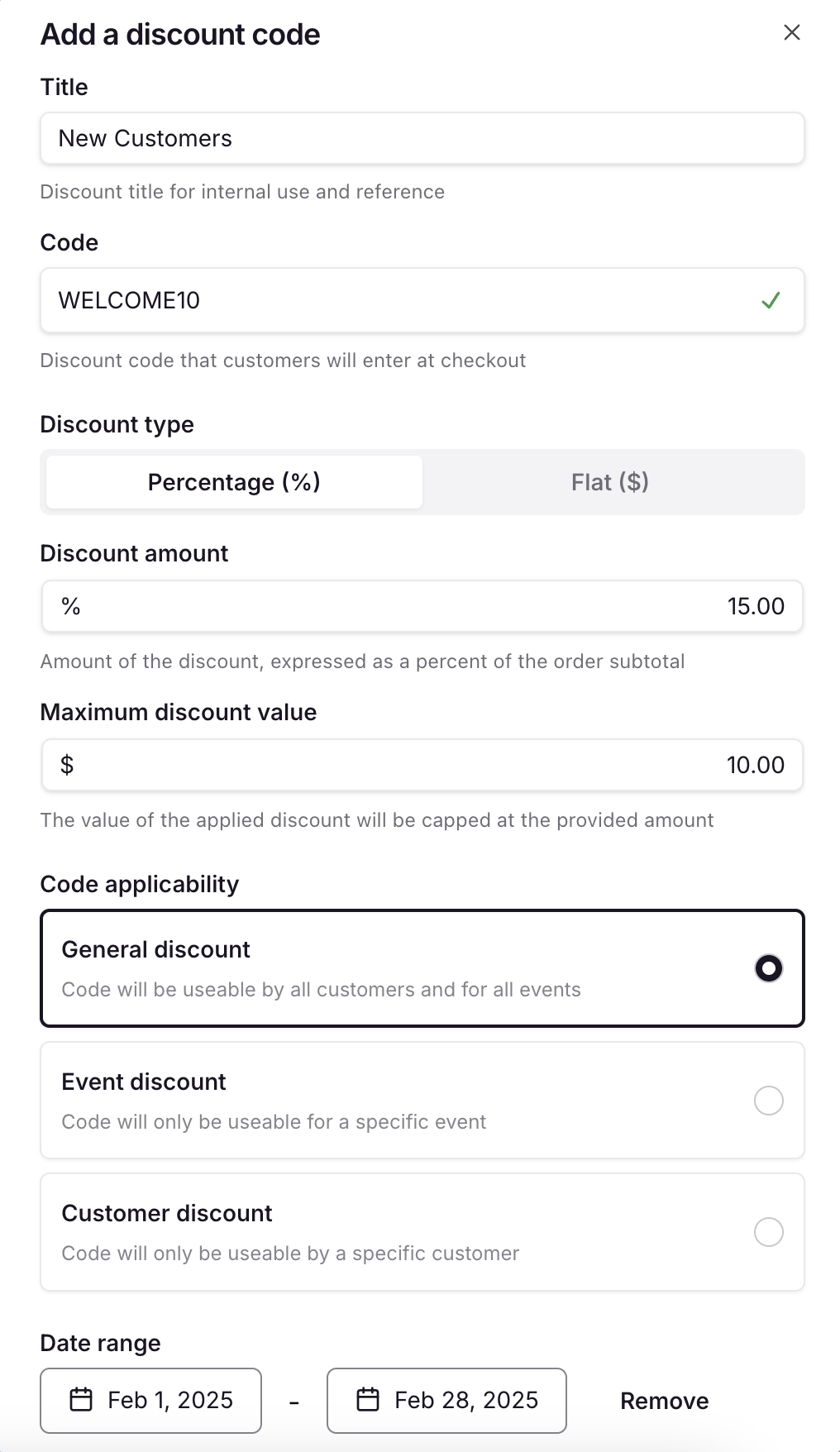
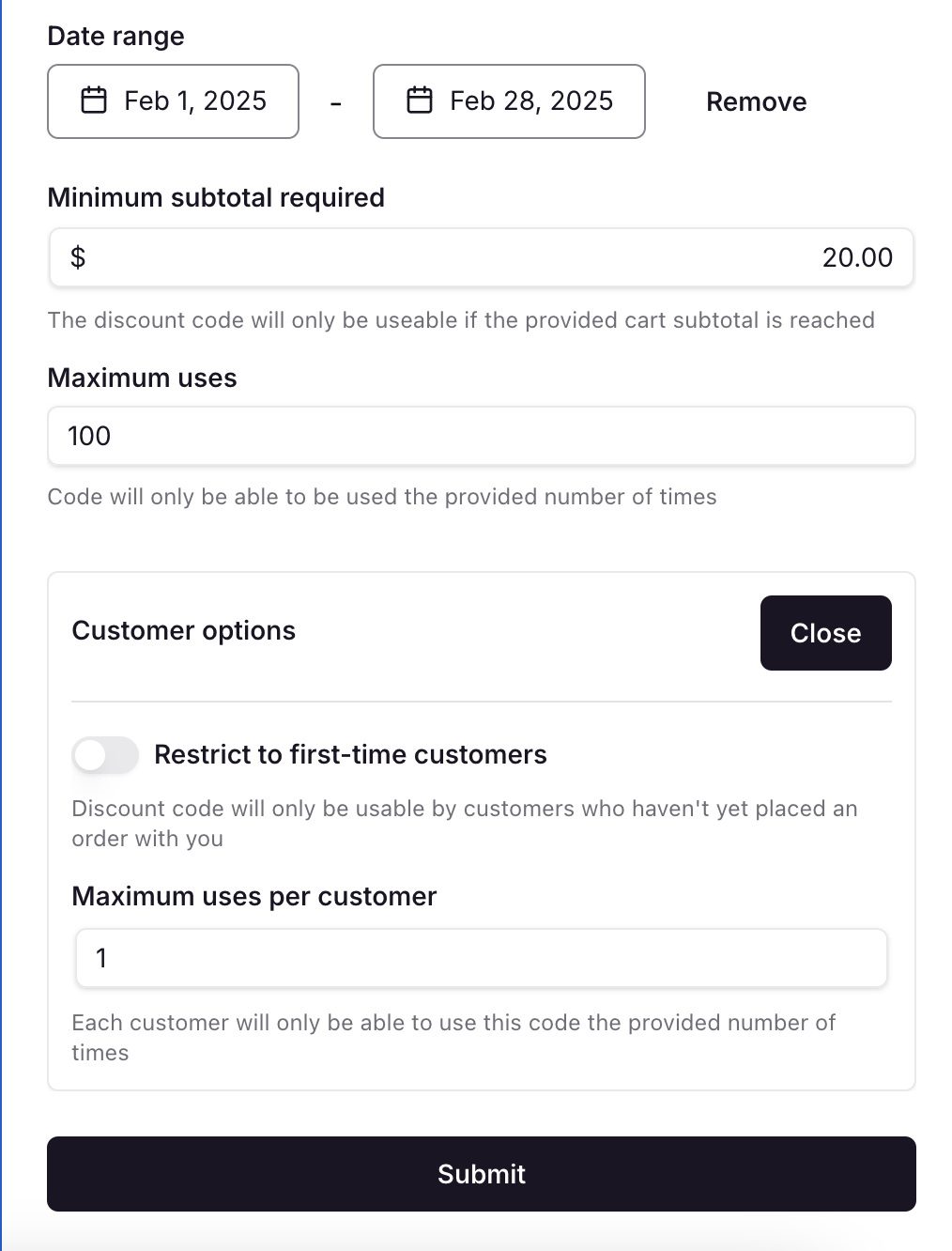
Managing discount codes
Once you have some discount codes, they will be visible on the Discounts tab of the Store page:
The Active tab will show:
- Currently Active codes
- Scheduled discount codes with a start date is in the future
The Inactive tab will show:
- Codes that have been manually "Disabled"
- Codes that have Expired (codes with an end date that have passed)
- Codes that have been "Exhausted", meaning the Maximum uses limit you set has been reached.
You can click on each code to see details on it’s settings and how much it’s been used. That info panel will look like this:
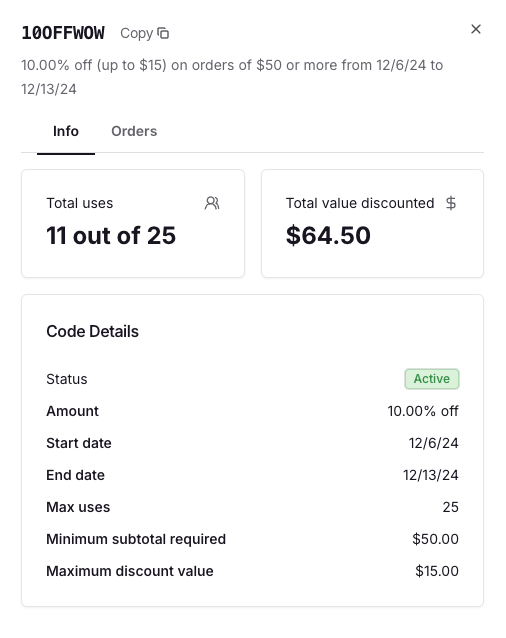
A Note on Fees
Hotplate charges a fee based on the original (pre-discount) subtotal of each order. If your storefront is set up to pass some or all of that fee to the customer, applying a discount to an order will lower the subtotal — and also lower how much of the fee the customer pays. When that happens, you’ll see that you’re covering the remaining portion of the fee — the part that was reduced because of the discount — even if your settings normally pass 100% of the fee to the customer.
For example:
- A customer places an order with a subtotal of $25.
- The Hotplate fee would be $1.80 (that’s a base fee of $0.55 + 5% of $25, which is $1.25).
- If the customer uses a 20% discount, their subtotal drops to $20. The customer's portion of the Hotplate fee is also reduced by 20%, down to $1.44
- You’ll cover the $0.36 difference to reach the overall fee amount of $1.80.
This ensures fees always reflect the full value of the order, while discounts still benefit your customers.

