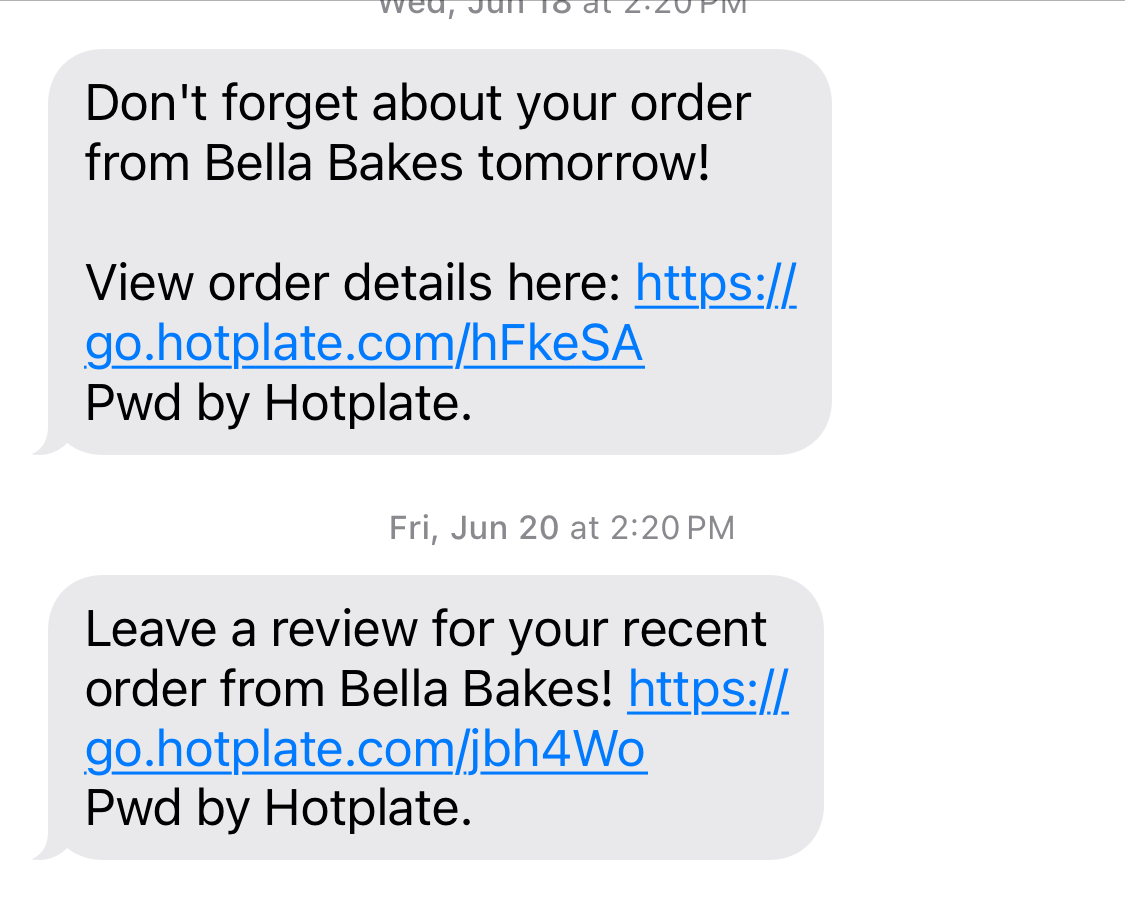Customer Reviews
Last updated October 7, 2025
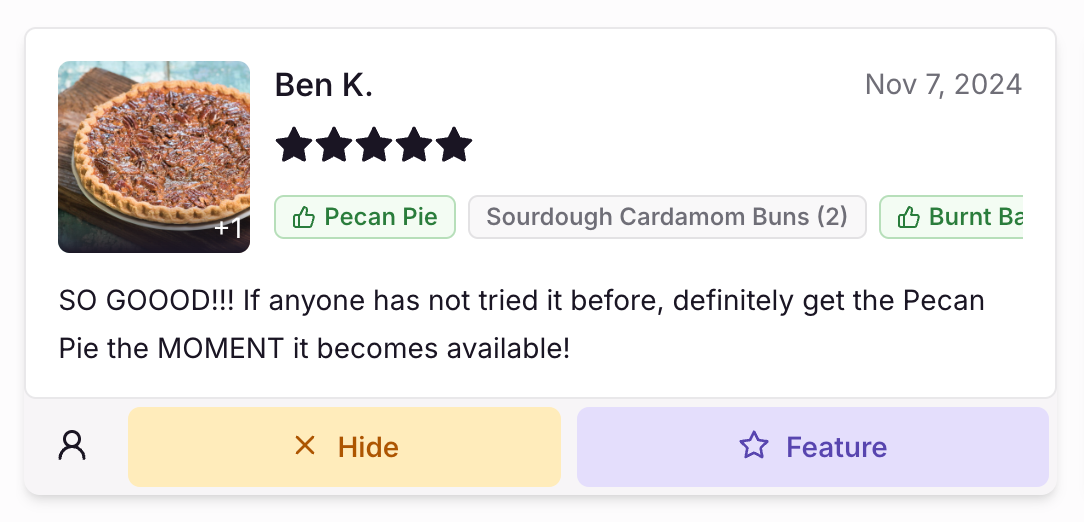
Reviews are an amazing way for you to get feedback from your customers and built trust with new ones when they visit your storefront for the first time. Lets run down the basics of how reviews work!
Who can leave reviews?
Reviews are tied to orders, so only customers who have placed an order with you will be able to leave a review. There can only be one review left per order.
What info is in a review?
The only thing customers have to provide to submit a review is a rating, from 1-5 stars, but we let them provide a lot more info if they choose to!
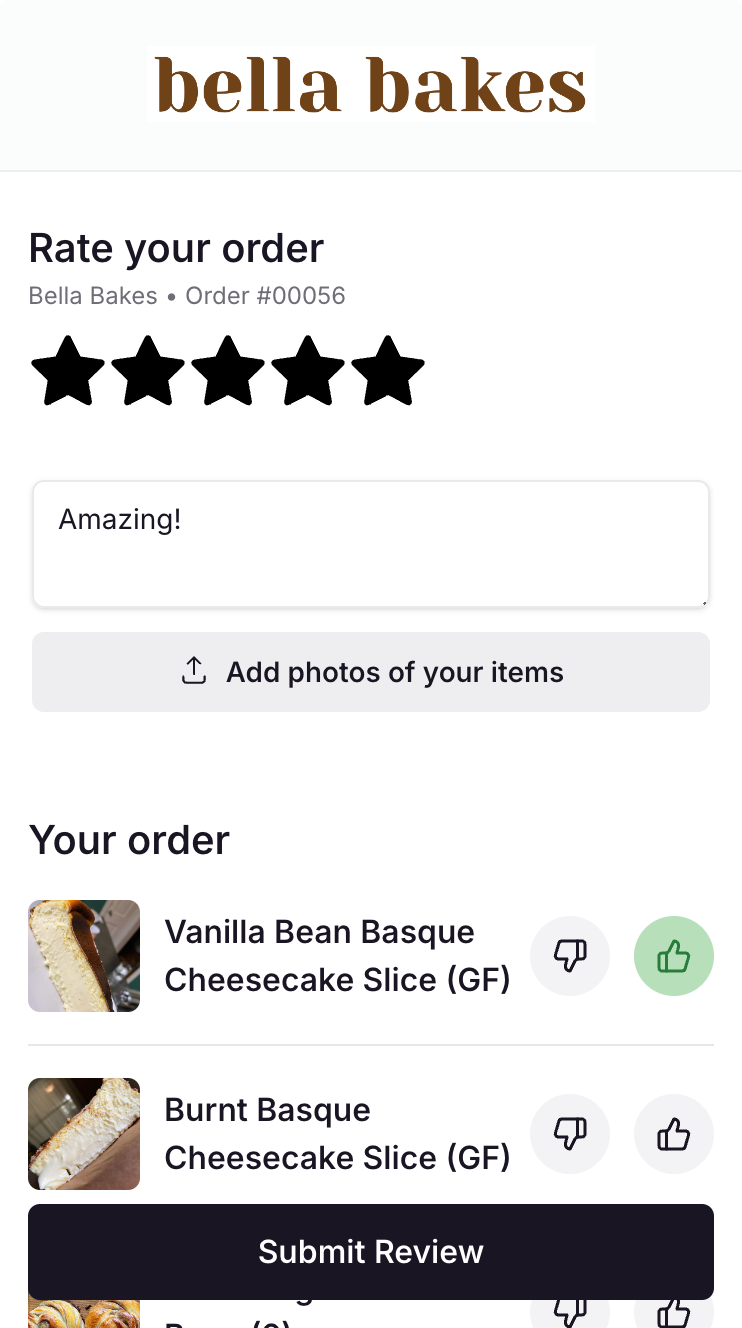
Here is everything a customer can additionally provide when they leave you a review:
- A review message
- Photos of their food, up to 10
- Like or Dislike the items in their order
Likes and dislikes of items are visible to you, but are not shown publicly on your storefront.
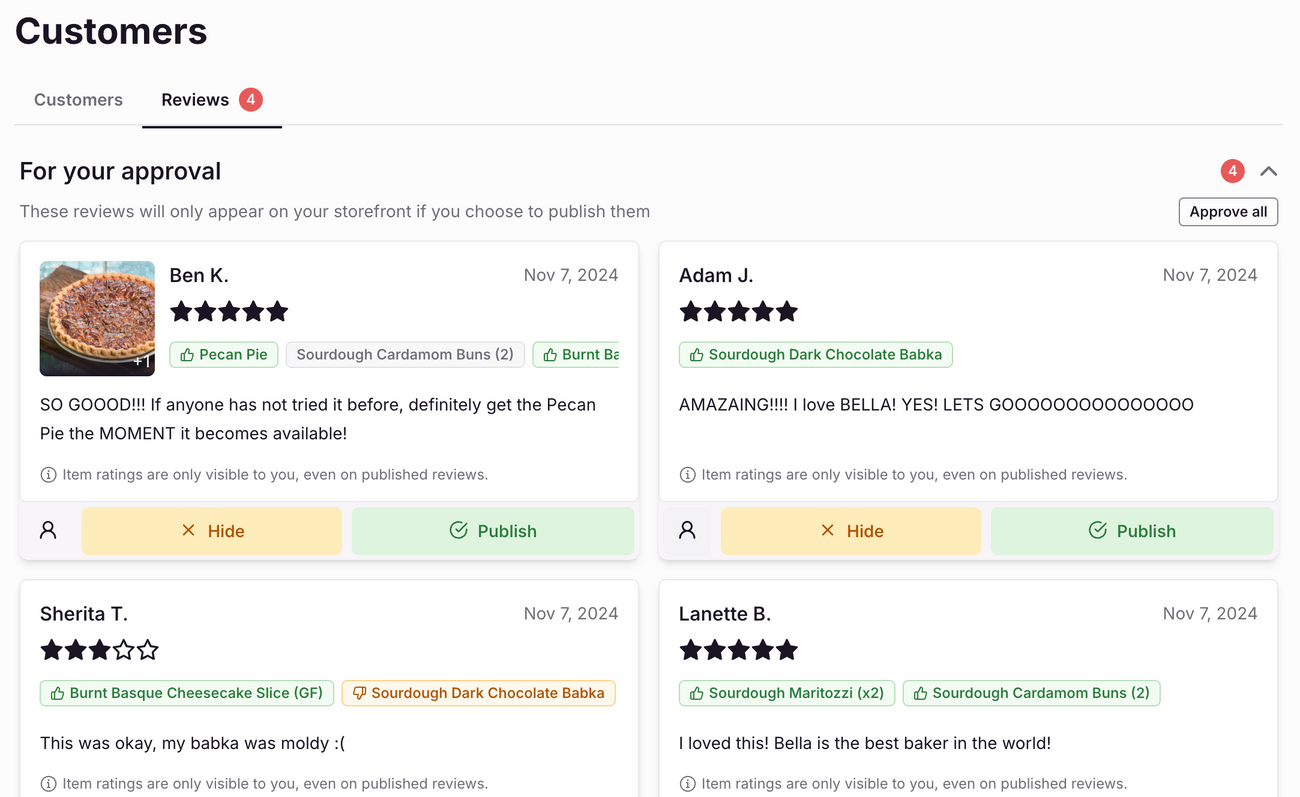
When do reviews appear publicly on my storefront?
After a customer leave a review, you will see a notification appear in your Customers page. You get to choose which reviews you publish, and which you hide. Reviews are never visible on your storefront until you publish them.
After you publish reviews, you can also choose to "Feature" a review. Featured reviews will always be displayed before other reviews on your storefront. You can have up to 3 featured reviews at a time.
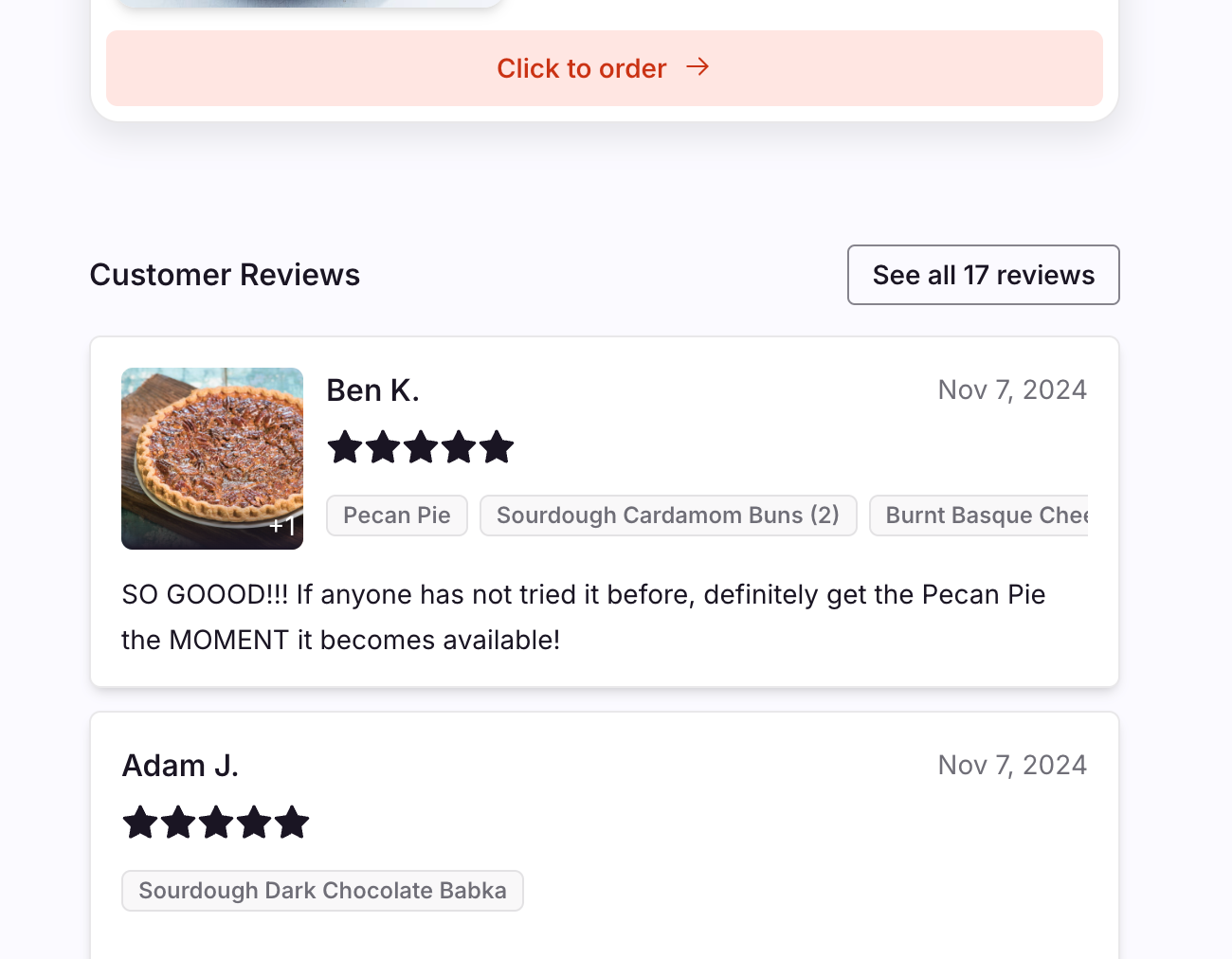
What do reviews look like on my storefront?
Reviews appear right below your current drops on your storefront. If you have featured reviews, they will be displayed first.
How do I start collecting reviews?
You can enable Reviews in two ways:
- Head over to your Customers page and click on the "Reviews" tab
- Go to Settings --> Reviews and toggle on "Customer reviews."
- Turning on "Send review request text messages" means customers will automatically get a text prompt to leave a review 24 hours after the start of their pickup time.
- If "Customer reviews" are on but texts are off, customers will not receive the text prompt but can leave a review by going back to their order confirmation page.
- You'll then have the option to choose to only text people if they haven't previously left a review.

This is what the review request text looks like!